- Alina A

- Dec 15, 2023
- 8 min read
Introduction
Welcome to the Dynamic World of E-Learning!
Hello, passionate e-learning creators and instructional designers! Today, we delve into the intricate features of Articulate Storyline 360's 2023 edition. This guide is crafted to empower both newcomers and seasoned professionals in the art of e-learning development.
We will explore each feature of this powerful tool in detail, providing you with the insights needed to create engaging and effective digital learning experiences.
Section 1: Navigating the Interface
A. Getting Acquainted with the Workspace
Introduction to the Interface: Articulate Storyline 360 greets you with a streamlined interface, designed for intuitive navigation and efficiency. The Ribbon, your central hub for tools, is neatly organized into tabs.
Navigating the Ribbon and Panels: Each tab on the Ribbon, such as 'Home' for basic functions, 'Insert' for adding elements, and 'View' for layout adjustments, is tailored to streamline your course development process. Understanding these tabs is key to efficient workflow management.
Customizing the Workspace: Storyline 360 allows personalized workspace setups. You can detach and move panels, ensuring the tools you use most are always at your fingertips. This customization can significantly enhance your productivity.
B. Setting Up Your First Project
Starting a New Project: Initiating a new project in Storyline 360 is straightforward. Upon opening the tool, you'll choose 'New Project,' opening a canvas where your creative e-learning journey begins.
Understanding Layout and Design Options: The layout is the skeleton of your course. You can select from a variety of slide layouts, each designed for different types of content presentation. Mastering these layouts early on is crucial for a cohesive course design.
Tips for Efficient Project Setup: To optimize your course creation, consider using slide masters for consistent styling, organizing your scenes for better navigation, and leveraging layers for complex interactions. These practices save time and maintain design consistency.
Section 2: Building Your Course
A. Slide Design and Content Creation
Utilizing Pre-designed Templates and Themes: Storyline 360 offers an array of templates and themes, catering to various styles and purposes. Whether you need a formal corporate look or a playful educational theme, these templates are a starting point for rapid course development.
Adding and Formatting Text: Adding text is more than just typing words. In Storyline 360, you have control over font styles, sizes, colors, and paragraph formatting. This control is essential for creating visually appealing and readable content.
Inserting and Editing Images and Media: Integrating media is seamless. Whether you're adding images or embedding videos, Storyline 360 allows for in-tool editing. Cropping, resizing, and adjusting media ensures that your visual elements perfectly complement your instructional content.
B. Working with Characters and Media
Choosing and Customizing Characters: The character library in Storyline 360 is extensive, featuring a diverse range of characters in various poses and expressions. You can tailor these characters to fit your narrative, making your scenarios relatable and engaging.
Integrating Media from Content Library 360: Tap into a vast collection of high-quality images, illustrations, icons, and videos from Content Library 360. This integration means you have a wealth of resources to enhance your courses, all within a few clicks.
Best Practices for Media Usage: Optimal media usage involves balancing quality and file size. High-resolution images and videos enhance learner engagement but can increase loading times. Use compression tools and be mindful of file formats to ensure a smooth learner experience without sacrificing quality.
Section 3: Creating Interactive and Engaging Content
A. Interactivity with Triggers and States
Understanding and Implementing Triggers: Triggers in Storyline 360 are the backbone of interactivity. You can set up triggers to perform actions like jumping to a new slide, revealing hidden information, or even changing the course based on learner inputs. Mastering triggers involves understanding the 'when' (event) and 'what' (action) of interactivity.
Utilizing States for Dynamic Content: States allow you to change the appearance of objects in response to learner interactions. For example, a button can have different states like hover, clicked, or disabled. States are powerful tools for creating engaging and responsive e-learning content.
Designing Engaging Interactive Elements: Combining triggers and states, you can create scenarios, simulations, and gamified elements that make learning engaging and memorable. For instance, create a drag-and-drop exercise where objects change appearance when moved, or a scenario where learner choices dynamically alter the storyline.
B. Animations and Motion Paths
Applying and Customizing Animations: Storyline 360's animation capabilities allow you to animate objects and text, giving life to your slides. From simple fades to complex motion paths, animations can guide the learner's attention and illustrate concepts dynamically.
Creating and Editing Motion Paths: Custom motion paths take animations further by letting you control the trajectory of an object. This feature is especially useful for illustrating processes or guiding through steps in a procedure.
Synchronizing Animations with Multimedia: To create a cohesive learning experience, synchronize your animations with audio and video. Timing animations with voiceovers or music can significantly enhance the impact of your content.
Section 4: Crafting Assessments and Quizzes
A. Designing Effective Quizzes
Creating Various Types of Quiz Questions: Storyline 360 supports a wide range of question types, including multiple-choice, drag-and-drop, and hotspot questions. Each type can be used to assess different learning outcomes effectively.
Providing Custom Feedback and Branching: Custom feedback for each question enhances the learning process. You can set up specific feedback for correct and incorrect answers, and even create branching scenarios where the course path changes based on the learner's responses.
Enhancing Learning Through Interactive Quizzes: Interactive quizzes aren't just assessment tools; they're learning opportunities. Use Storyline's features to create scenarios where learners can apply knowledge in a safe, simulated environment.
B. Tracking and Reporting
Learner Performance: Track learner performance through Storyline 360’s robust quiz-tracking capabilities. Set up scoring mechanisms that align with your learning objectives and gauge the effectiveness of your course.
LMS Integration: Seamless integration with Learning Management Systems (LMS) is crucial. Storyline 360 allows for easy export of course data in formats like SCORM and xAPI, ensuring compatibility with most LMS platforms.
Utilizing Advanced Reporting Features: Leverage Storyline's reporting features to gain insights into learner performance and course effectiveness. This data is invaluable for refining and improving your e-learning content.
Section 5: Ensuring Accessibility
A. Building Inclusive Content
Adhering to Accessibility Standards: Storyline 360 is designed to create courses that meet key accessibility standards like WCAG and Section 508. This ensures that your courses are accessible to all learners, including those with disabilities.
Implementing Screen Reader Support and Keyboard Navigation: Make your courses navigable via screen readers and keyboard shortcuts. This inclusivity is not just about compliance; it's about providing equal learning opportunities.
Creating Accessible Quizzes and Interactive Elements: Ensure that all your interactive elements and quizzes are accessible. This includes providing alternative text for images, closed captions for videos, and ensuring that all interactive elements are navigable via the keyboard.
Section 6: Advanced Media and Asset Management
A. Utilizing the Rich Media Library
Stock Assets for Enhanced Visuals: The integrated Content Library 360 offers a vast array of stock images, videos, and audio that can be directly inserted into your courses. These high-quality assets can significantly enhance the visual appeal and engagement of your content.
Effective Asset Management: Organize and manage your assets efficiently within Storyline 360. Use the media library to keep track of all your images, videos, and audio files, making them easily accessible for current and future projects.
Optimizing Media for E-Learning: While high-quality media is crucial, it’s important to balance it with course performance. Optimize your media files to ensure that your courses load quickly and run smoothly, especially on slower internet connections.
Section 7: Integration and Publishing
A. Seamless LMS Integration
Overview of Publishing Formats: Storyline 360 supports a variety of e-learning standards like SCORM, AICC, and xAPI. This flexibility ensures your courses can be published and tracked effectively in almost any LMS.
Ensuring Course Compatibility Across Devices: The responsive player in Storyline 360 automatically adjusts your content to fit any screen size, ensuring a seamless learning experience on desktops, tablets, and smartphones.
Best Practices for Testing and Publishing Courses: Before publishing, thoroughly test your courses in the environment they will be used. This includes checking functionality across different browsers and devices to ensure a consistent learner experience.
Section 8: Team Collaboration and Workflow Management
A. Collaborative Features
Team Projects and Collaboration: Storyline 360 enhances teamwork with features like collaborative commenting and simultaneous editing. These tools make it easier for teams to work together, regardless of their physical location.
Managing Projects with Multiple Contributors: Efficient project management is key when multiple people are involved. Storyline 360 allows for clear tracking of changes and contributions, ensuring a cohesive development process.
Version Control and Change Tracking: Keeping track of changes and versions is essential, especially in complex projects. Storyline’s version control system allows you to revert to previous versions and compare changes, ensuring nothing important is lost.
Section 9: Optimization for Performance
A. Enhancing Course Efficiency
Techniques for Optimizing Course Performance: Learn to balance high-quality content with performance. Techniques like compressing media files, streamlining triggers and variables, and optimizing slide layers help in maintaining smooth course performance.
Handling Large Projects and Complex Interactions: For larger projects, effective management of scenes, slides, and layers is crucial. Storyline 360 offers tools to manage these efficiently, ensuring your course remains responsive and quick to load.
Balancing High-Quality Content with Performance: Striking a balance between engaging content and performance is key. We'll provide insights into optimizing content for different platforms, ensuring fast load times without compromising on the educational experience.
Section 10: Community, Support, and Resources
A. Joining the Community
Engaging with the E-Learning Heroes Community: The E-Learning Heroes community is a treasure trove of resources. Here, you can find answers to your questions, share your projects for feedback, and connect with fellow e-learning professionals.
Accessing Training Resources and User Guides: Storyline 360 offers a comprehensive range of training resources, including webinars, detailed user guides, and instructional videos, catering to both beginners and advanced users.
Leveraging Community Insights for Course Development: The shared experiences and tips from the community can be invaluable in refining your course design and staying updated with the latest e-learning trends.
Section 11: Looking Ahead
A. Future Trends and Updates
Anticipating New Features in Upcoming Updates: Stay informed about the future developments in Storyline 360. The tool is continuously evolving, with regular updates that bring new features and enhancements.
Discussing Emerging Trends in E-Learning: E-learning is a dynamic field, and staying abreast of trends is crucial. We’ll explore how upcoming trends might influence the development of Storyline 360 and e-learning as a whole.
Preparing for Future Developments in E-Learning Authoring: As e-learning continues to evolve, so does the need for more sophisticated authoring tools. We'll discuss how to prepare for these changes and leverage Storyline 360 to its fullest potential.
B. Partnering with Kyteway for Comprehensive E-Learning Solutions
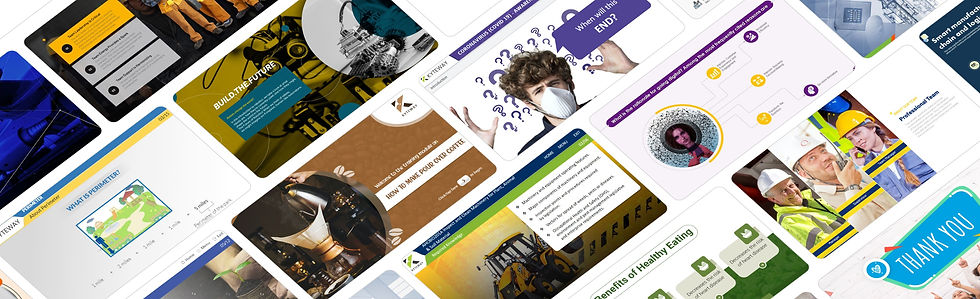
Your Partner in E-Learning Excellence: At Kyteway, we understand the complexities and challenges of eLearning content development. As one of the top eLearning companies, we pride ourselves on offering end-to-end solutions that cater to the diverse needs of modern learners.
Expertise and Innovation at Your Service: Our team of experts is skilled in leveraging tools like Articulate Storyline 360 to create engaging, interactive, and effective learning experiences. Whether you're looking for bespoke course development, interactive simulations, or mobile learning solutions, Kyteway is equipped to deliver.
Collaborative and Customized Approach: We believe in a collaborative approach to eLearning development. Partnering with us means you get a tailored service that aligns with your specific learning objectives and organizational goals. Our expertise in the industry, combined with your insights, creates a powerful synergy for educational success.
Stay Ahead with Kyteway: As the eLearning landscape continues to evolve, partnering with Kyteway ensures that your educational content remains at the forefront of innovation and effectiveness. Our commitment to excellence and continuous improvement makes us the ideal partner for your eLearning initiatives.
Summing Up:
In wrapping up this comprehensive guide, remember that mastering Articulate Storyline 360 is a journey of continuous learning and experimentation. Each feature and tool we’ve explored opens new possibilities for creating impactful and engaging e-learning experiences. Whether you're building simple informational slides or intricate interactive courses, Storyline 360 equips you with the capabilities to bring your educational visions to life.
Whether you're building your content in-house or seeking expert assistance, remember that the journey of eLearning is one of continuous discovery and growth. With Kyteway by your side, you're well-equipped to navigate this exciting landscape. Let's create transformative learning experiences together!









